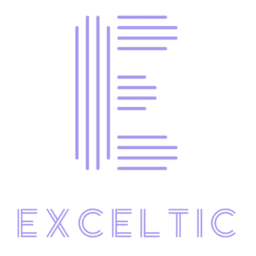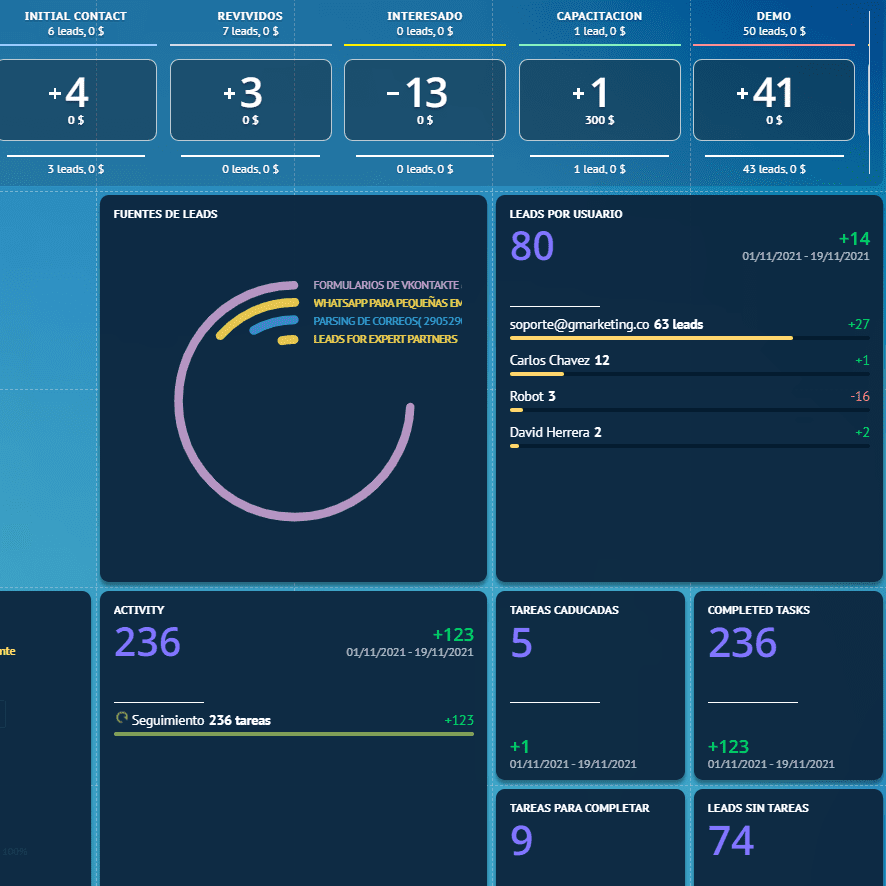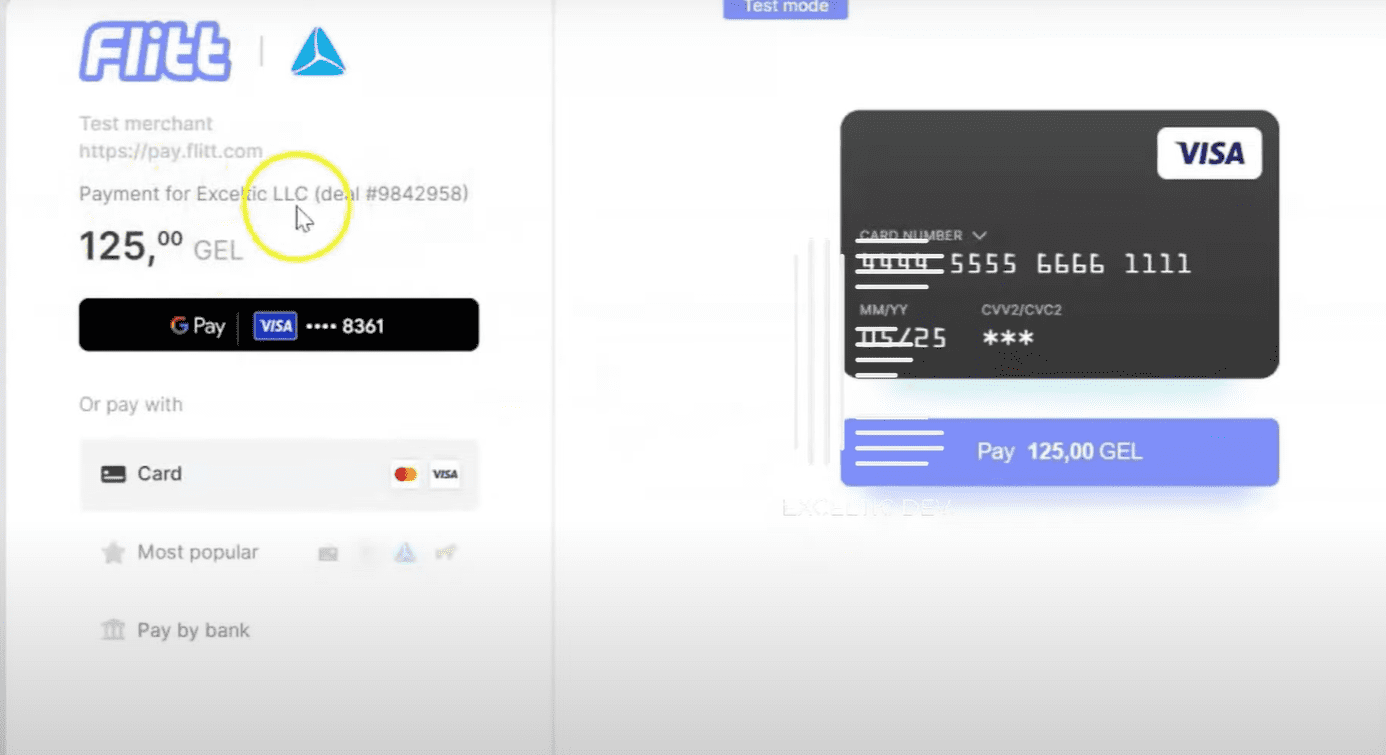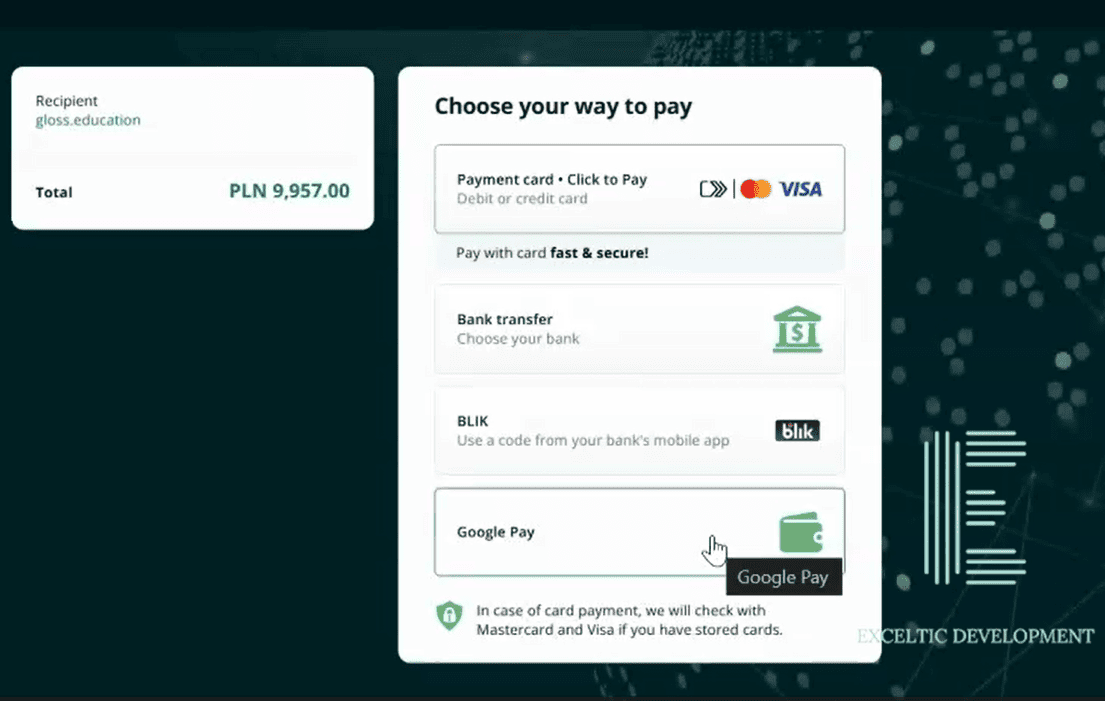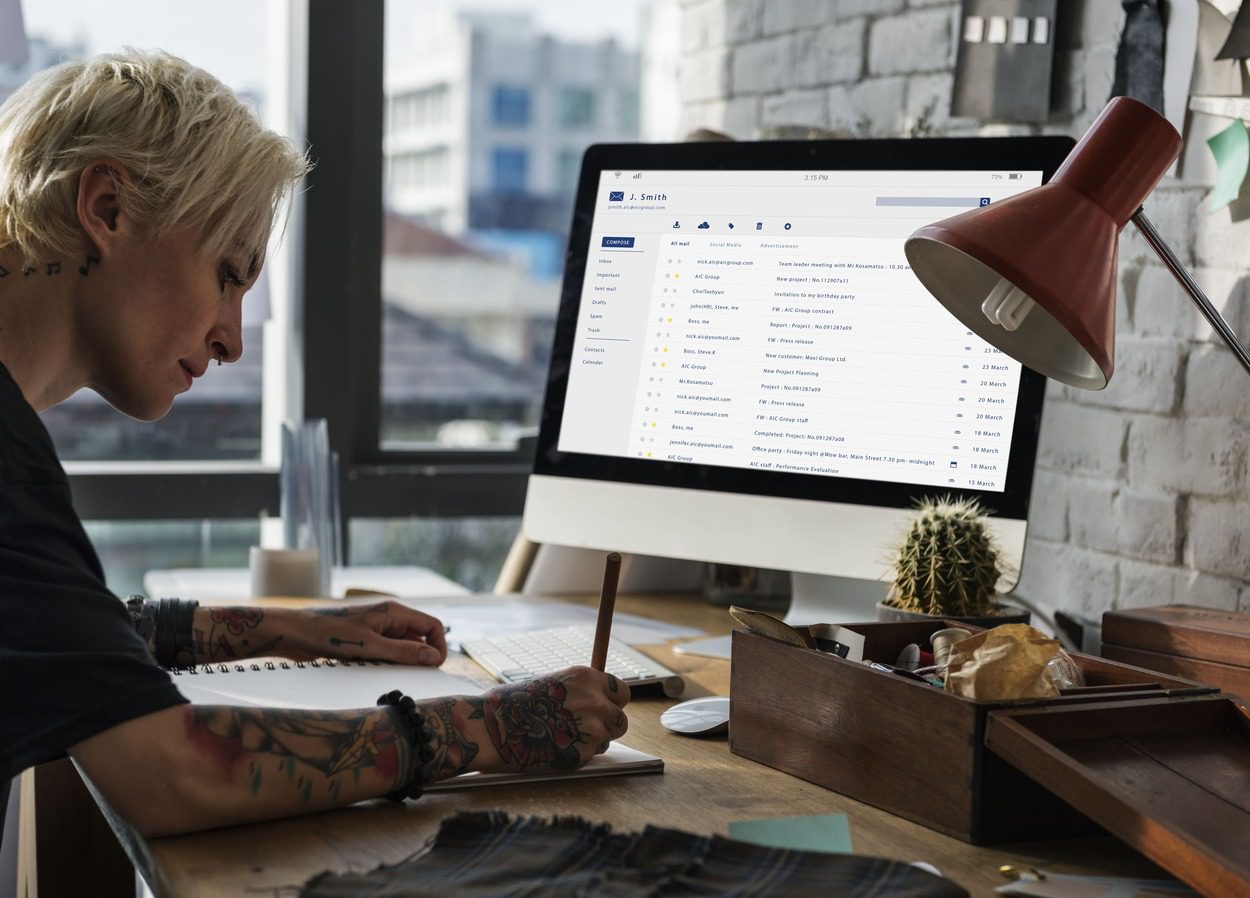Introduction
Transferring a database to Kommo CRM is an important process that involves migrating information from existing systems, improving access to information and increasing team productivity. Proper implementation of the transfer allows you to minimize information loss and ensures seamless integration with other tools and applications used in the company.
How to transfer databases to Kommo CRM
Migrating databases requires careful upfront analysis and planning.
The first step is to prepare your data. This means gathering all the information you want to transfer. This usually includes company data, contacts, deals, notes, and other important data. Make sure all the data is up-to-date and structured. If you have information in different formats, such as Excel or CSV, this is not a problem. Kommo CRM supports various import formats, which makes the process more flexible.
Once you have collected all the necessary data, the next step is to clean it. This is an important step that is often overlooked. Check for duplicate records, outdated information, or errors. Clean data will help avoid confusion in the future and make working with the CRM more efficient. If you notice that some records require revision, correct them before importing them into the CRM.
Now that your data is ready, it’s time to move on to the actual transfer process. Log in to your Kommo CRM account and find the section dedicated to importing data. This can usually be done through the settings or data management section. Select the desired file format and upload it. Kommo CRM will prompt you to map the fields from your file to the fields in the system. This is an important step, as proper mapping ensures that all information will be transferred correctly.
Once you have completed the mapping, click the import button. Depending on the amount of data, this process may take some time. Don't worry if you don't see the results right away - just wait for the system to finish loading. You will receive a notification when the import is complete. After that, you should check if all the data has been transferred correctly.
Now that the database migration to Kommo is complete, it’s time to take the time to organize your data. Use tags, categories, and filters to structure the information in a way that’s convenient for you. This will help you quickly find the records you need and manage them effectively. Also, don’t forget to set up notifications and reminders so you don’t miss important events or tasks.
An important aspect of working with CRM is training the team. Make sure that all employees understand how to use the new system. Provide training or create instructions so that everyone can easily master the functionality of Kommo CRM. This will help avoid misunderstandings and increase overall productivity.
Transferring your database to Kommo CRM is not only an opportunity to improve customer management, but also an opportunity to optimize work processes. Following these steps, you can easily transfer your data and start using all the benefits that this system offers. Don’t be afraid to experiment and customize the CRM to your needs – this will make your work even more efficient and enjoyable.
Transferring databases from other CRMs
At Exceltic Development, we not only import databases from ready-made tables, but we will also help you with moving from other CRM systems, such as Salesforce, Hubspot, Pipedrive, Copper, and others.
Migration of data from these systems is possible in several ways. Standard export often does not allow you to take all the data: for example, Copper CRM does not give Activity (tasks and notes in deals) when exporting. However, these tasks are solved by exporting via API.
We will prepare a migration utility for you, match the data in your CRM with the data in Kommo, and perform the migration. This process usually takes no more than 5 business days. Contact us to get an estimate of the exact time frame and cost of data migration from your system to Kommo CRM.